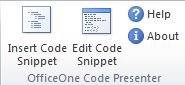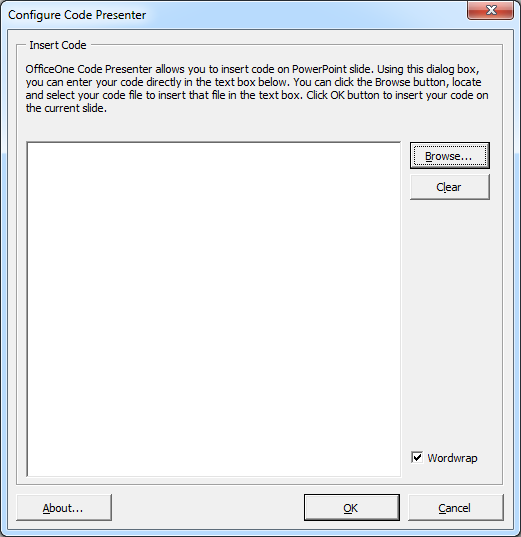Code Presenter 1.0
|
OfficeOne Code Presenter allows you to insert code snippets on PowerPoint slides in your presentations. DownloadCode Presenter is supported on Microsoft PowerPoint 2013 (32-bit, 64-bit), 2010 (32-bit,
64-bit), 2007, 2003, 2002
(XP) and 2000. Download the 638 KB installation executable from
here InstallAfter downloading CodePresenter10.exe, install it as follows:
Using Code Presenter OfficeOne Code Presenter adds new ribbon buttons on the Insert tab in
PowerPoint 2007 and later versions: For PowerPoint 2003, 2002 (XP) and 2000, it adds menu items in the Insert menu. To use OfficeOne Code Presenter, do the following:
OfficeOne Code Presenter will now insert the code from the text box to a newly created text box on the currently active slide in your presentation. When you run the slide show, horizontal and vertical scrollbars will be displayed if the content is more than what fits the box. |